Overview of the Tork EWZ201

The Tork EWZ201 is a 2-channel, 7-day digital time switch designed for efficient lighting control. It offers astronomic scheduling, daylight saving options, and manual override for flexibility. Suitable for indoor and outdoor use, it features a NEMA Type 3 enclosure and supports up to 40A loads. Ideal for automating lighting and other devices, it ensures precise timing and energy efficiency.
The Tork EWZ201 is a versatile and advanced 2-channel, 7-day digital time switch specifically designed for controlling lighting and other electrical devices. Engineered for both indoor and outdoor applications, it offers a user-friendly interface and robust features to streamline scheduling. With its NEMA Type 3 enclosure, the device is durable and suitable for harsh environments. The timer supports up to 40A loads, making it ideal for a wide range of installations. Its astronomic scheduling capability allows for automatic adjustments based on sunset and sunrise times, while the daylight saving option ensures seamless time transitions. Designed for energy efficiency and convenience, the Tork EWZ201 is a reliable solution for automating lighting systems in residential or commercial settings. Its manual override feature provides added flexibility, ensuring users can adapt to any situation effortlessly.
1.2. Key Features and Benefits
The Tork EWZ201 offers a range of features that make it a powerful tool for lighting control. It is a 2-channel timer, allowing independent control of two separate circuits. The 7-day programming capability ensures flexibility, letting users set different schedules for each day of the week. The astronomic option enables automatic ON/OFF based on sunset and sunrise times, optimizing energy usage. Daylight Saving Time (DST) adjustment is user-selectable, eliminating the need for manual time changes. The device also features manual override, providing instant control when needed; With a NEMA Type 3 enclosure, it is suitable for both indoor and outdoor installations. The timer supports up to 40A loads, making it compatible with a variety of applications. These features combine to deliver a reliable, energy-efficient solution for automating lighting systems.

Installation Guidelines
The Tork EWZ201 must be installed by a licensed electrician. It features a NEMA Type 3 indoor/outdoor enclosure and supports loads up to 40A, ensuring versatile compatibility.
2.1; Pre-Installation Considerations
Before installing the Tork EWZ201, ensure the unit is handled by a licensed electrician to avoid potential risks. The device features a NEMA Type 3 enclosure, suitable for both indoor and outdoor applications. Verify the load requirements, as the EWZ201 supports up to 40A for general-purpose and 30A for ballast loads. Ensure the voltage rating matches your electrical system, ranging from 120-277 VAC. Review the manual to confirm compatibility with your specific setup, such as SPST or DPST configurations. Familiarize yourself with the unit’s dimensions and mounting requirements to ensure proper placement. Always follow safety guidelines, including de-energizing the circuit before installation. Failure to comply with instructions may result in personal injury or property damage. Consult the Tork Tech Help Line at 888-500-4598 for additional guidance or clarification.
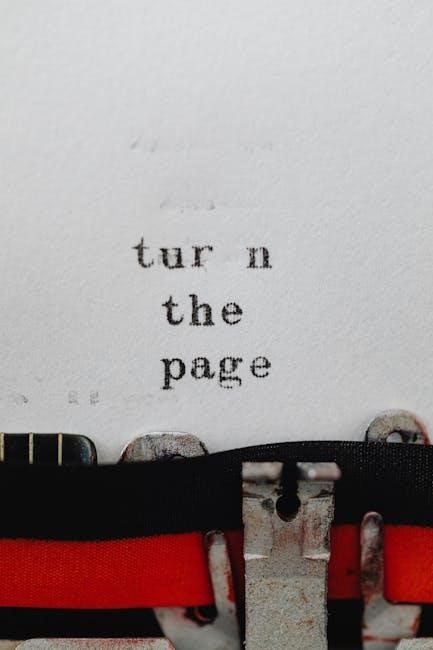
2.2. Step-by-Step Installation Instructions
Begin by mounting the Tork EWZ201 on a flat surface, ensuring secure fastening. Connect the wires according to the diagram, ensuring correct polarity and load connections. Set the clock and date by pressing MODE, then HOUR and MIN buttons, followed by ENTER. Configure the desired settings, such as daylight saving time, using the DEL and ENTER buttons. Test the unit by simulating ON/OFF times to ensure proper functionality. If issues arise, consult the manual or contact the Tork Tech Help Line for assistance. Always follow safety guidelines and ensure the circuit is de-energized during installation.
Programming the Tork EWZ201

Program the Tork EWZ201 by setting the clock, date, and daylight saving time. Use MODE to navigate and ENTER to confirm settings. Schedule ON/OFF times easily for energy efficiency and precise control.
3.1. Setting the Clock and Date
Setting the clock and date on the Tork EWZ201 is essential for accurate scheduling. Press the MODE button to navigate to the clock (CLK) setting. Use the HOUR and MIN buttons to adjust the current time, ensuring correct AM/PM selection. Once set, press ENTER to confirm. Next, press MONTH, DATE, and YEAR buttons to set the current date accurately. Press ENTER to save. If Daylight Saving Time (DST) is required, press ENTER when “dSt on” appears; otherwise, press DEL to disable it and confirm with ENTER. Accurate clock and date settings ensure proper functionality of scheduled events and energy-efficient operation.
3.2. Configuring Daylight Saving Time (DST)
Configuring Daylight Saving Time (DST) on the Tork EWZ201 is straightforward. After setting the clock and date, the display will show “dSt on.” If DST is required, press ENTER to enable it. The device will automatically adjust the time during Daylight Saving periods. If DST is not needed, press DEL to disable the feature, and confirm with ENTER. When DST is enabled, the unit will advance the clock by one hour in the spring and revert it in the fall. Disabling DST prevents automatic time changes, requiring manual adjustments. Proper DST configuration ensures accurate scheduling and energy efficiency throughout the year. Always verify local DST start and end dates for correct operation.

3.3. Scheduling ON/OFF Times
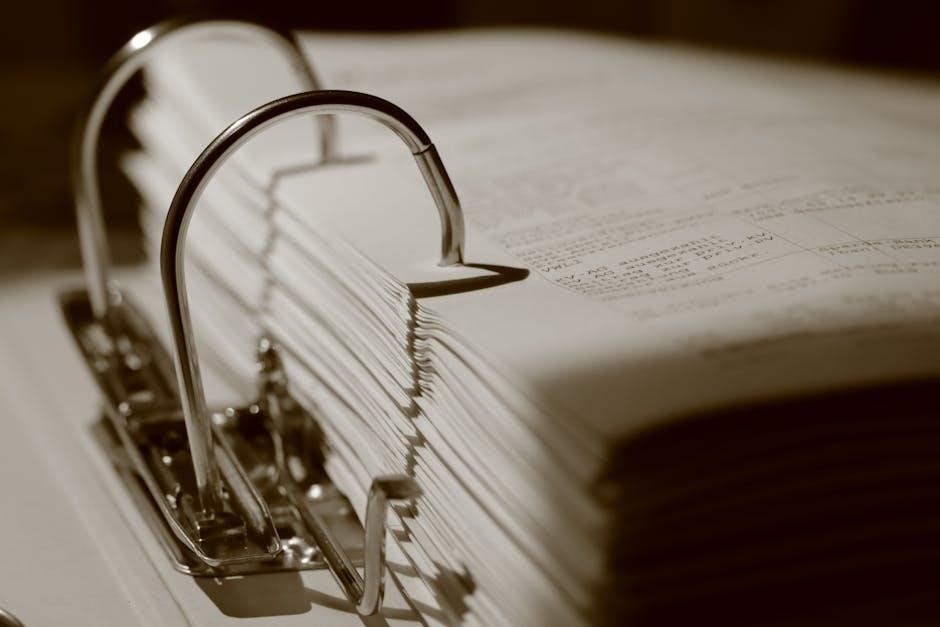
To schedule ON/OFF times for your Tork EWZ201, press the MODE button until the display shows dashes, indicating the scheduling mode. Use the HOUR and MIN buttons to set the desired ON and OFF times. Press CH1/CH2 to select the channel you want to program. Once the time is set, press ENTER to save. Repeat this process for all desired times. You can also select specific days for the schedule by pressing the DAY button and choosing the required days. The device allows you to customize schedules for each channel independently. After setting all times, press MODE to exit scheduling mode. Ensure the clock and date are correctly set before programming for accurate operation. This feature enables precise control over your lighting or device usage, optimizing energy efficiency and convenience.

Advanced Features
The Tork EWZ201 offers advanced features like astronomic scheduling for sunset/sunrise automation and customizable lighting schedules. These features enhance automation and energy efficiency, providing precise control over connected devices.
4.1. Astronomic Option for Sunset/Sunrise Automation
The Tork EWZ201 features an astronomic option for automatic control based on sunset and sunrise times. This advanced feature allows lighting to turn ON at sunset and OFF at sunrise, adapting to seasonal changes. To activate this, users must set their latitude and longitude to ensure accurate timing. The device calculates sunrise and sunset times based on this data, providing precise automation. This feature is particularly useful for outdoor lighting, ensuring lights operate efficiently without manual adjustments. It also integrates with daylight saving time settings for seamless transitions. By leveraging astronomic automation, users can enhance energy efficiency and convenience, making it an ideal solution for outdoor lighting systems. This feature eliminates the need for frequent schedule updates, ensuring consistent performance year-round.
4.2. Customizing Your Lighting Schedule

Customizing your lighting schedule on the Tork EWZ201 allows for personalized control over your lighting systems. To begin, access the programming mode by pressing the MODE button until the desired scheduling option appears. Use the HOUR and MINUTE buttons to set specific ON and OFF times for each channel. Press CH1/CH2 to select the appropriate channel before setting times. To tailor schedules for specific days, press the DAY button to choose the desired days (e.g., Monday to Friday). The DEL button can be used to delete or skip settings if needed. After configuring, press ENTER to save your settings. This feature ensures that your lighting operates according to your preferences, enhancing convenience and efficiency. By following these steps, you can create a schedule that fits your lifestyle and lighting needs perfectly.
Troubleshooting Common Issues
Identify power failure indications and use manual override to resolve issues. Refer to the troubleshooting section for detailed solutions and maintenance tips.
5.1. Diagnosing Power Failure Indications
If the Tork EWZ201 indicates a power failure, check the LED status and display messages. Ensure the device is properly connected to a power source; Verify circuit breakers or fuses are functioning correctly. If issues persist, consult the manual or contact Tork support for assistance. Power failure indications may require resetting the clock and schedule settings. Always ensure the unit is installed by a licensed electrician to prevent such issues. For further guidance, refer to the troubleshooting section or call the Tork Tech Help Line at 888-500-4598.
5.2. Understanding and Using Manual Override

The Tork EWZ201 features a manual override option, allowing you to control the device independently of programmed schedules. To activate manual override, press and hold the MODE button until the display indicates manual mode. This feature is useful during power outages or when temporary adjustments are needed. The override can be set to ON or OFF, and it will remain active until the next scheduled event or until manually reset. Ensure the unit is properly powered and connected to avoid unintended behavior. For permanent override, refer to the manual or contact Tork support. The device also includes a Load Status indicator to confirm manual override activation. Always follow safety guidelines and consult the manual for detailed instructions.



